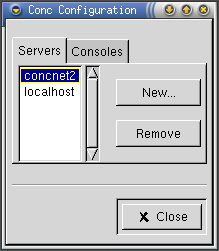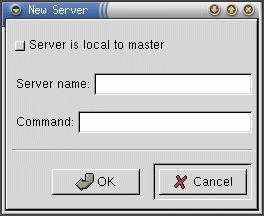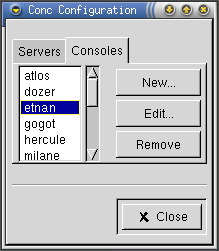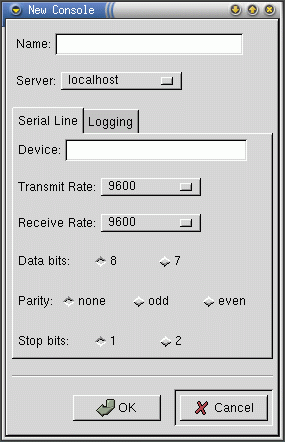Configuration
The system is configured using the conc client, see the section called The Client: conc>. The configuration window is opened by selecting Edit->Configuration… Any changes to the system configuration take immediate effect and are also saved so that the configuration is preserved between runs of the server concserv. Changes are also immediately reflected in all clients — not just that client responsible for the change.
Configuring Servers
In this context, servers refers to the termservs started by conserv, either locally, or on a remote machine. Only one termserv may run on any one machine. Termservs are started on remote machines using rsh, which must be in the console user's PATH.
To view and edit the server configuration, select the Servers tag in the configuration window, see Figure 6>.
To remove an existing server, select it from the list and activate the Remove button. A server may not be removed until any consoles it maintains are also removed. Any attempt to remove a console that does still have any consoles will generate an error message listing those consoles.
To start a new server, activate the New… button. This will produce the dialog box shown in Figure 7>.
If the new server is to run locally, then select the Server is local to master checkbox. If the server is to run remotely, then enter the server's name in the Server field and the full path to termserv in the Command field. Then, activate the OK button. The new server will be started and, if all goes well, the new server will appear in the list.
Configuring Consoles
To view and edit the consoles configuration, select the Consoles tag in the configuration window, see Figure 8>.
To remove an existing console, select it from the list and activate the Remove button.
To configure a new console, activate the New… button. A dialog similar to Figure 9> will be displayed.
Enter a name for the new console in the Name. Consoles must have unique names even if they are connected to different servers. Then, select the server that the console is connected to.
Next, configure the serial device that the console is connected to. The system may use any serial device as long as:
The device has a properly configured Linux driver.
The console user had read and write access to the device.
The device is not already being used by another program.
The system defaults to the most common configuration for console serial ports: 9600 baud with eight data bits, no parity and one stop bit. If you are not sure what to use, try this default configuration.
Finally, if it is desired, configure logging for the new console. Select the Logging tab and select one of:
do not log — do not log output from this console.
log to default file — log to a file in the default directory with the same name as that of the console.
log to file — log to the file name entered in the File Name field. If this filename does not begin with a slash, if will be placed in the default directory.
When satisfied with the parameters for the new console, activate the OK button. If all goes well, the new console will be created and added to the list. The new console will also be added to the main window (see the section called The Main Window>) as if it had been selected in the preferences window (see the section called Preferences).
To edit the configuration of a console, select the console from the list and activate the Edit… button. A dialog similar to Figure 9> will be displayed, filled out with the console's current configuration. On activating the OK button in this dialog, any changes will be applied and will be reflected immediately in the console list, main window (see the section called The Main Window>) and any open terminal window (see the section called Connecting to a Console>).
 | Note |
|---|---|
It is not currently possible to move a console from one server to another. The Server selection is made insensitive in the edit dialog to prevent this (although it still displays the server currently in use). To achieve such a move, the console must be removed and recreated. |